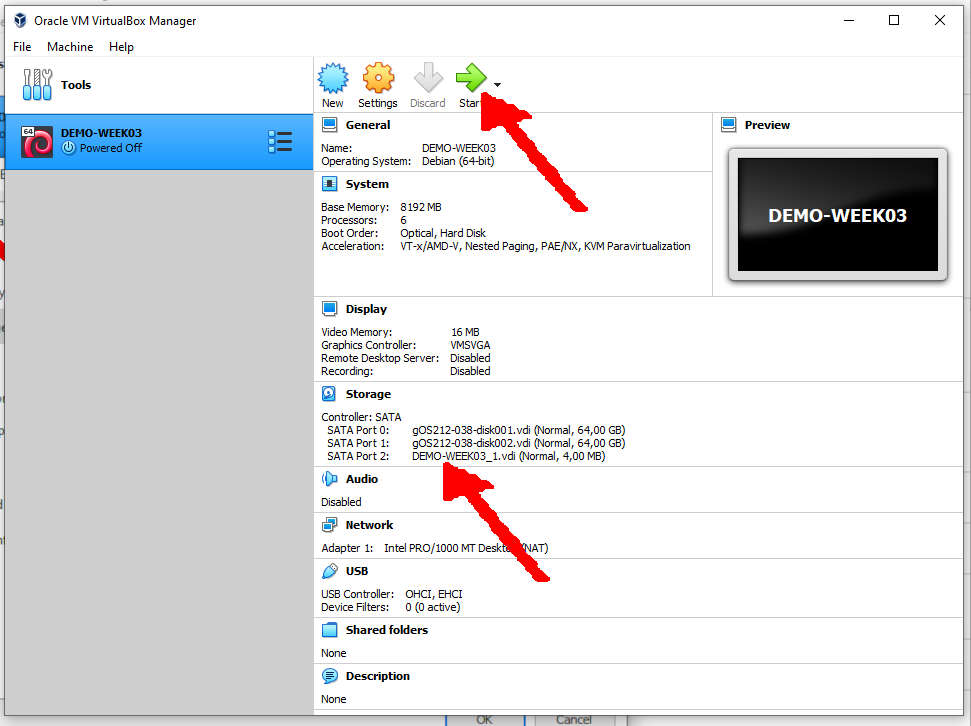HOME ABOUT WEB GITHUB TOP BOTTOM PREV NEXT
Run the VirtualBox Manager
Rename Virtual Guest (e.g. DEMO-WEEK03)
- This is for VirtualBox only.
- For UTM M1, see https://osp4diss.vlsm.org/osp-129.html.
- Load your last OVA file
- Rename the guest (e.g. DEMO-WEEK03)
- You may choose other names!
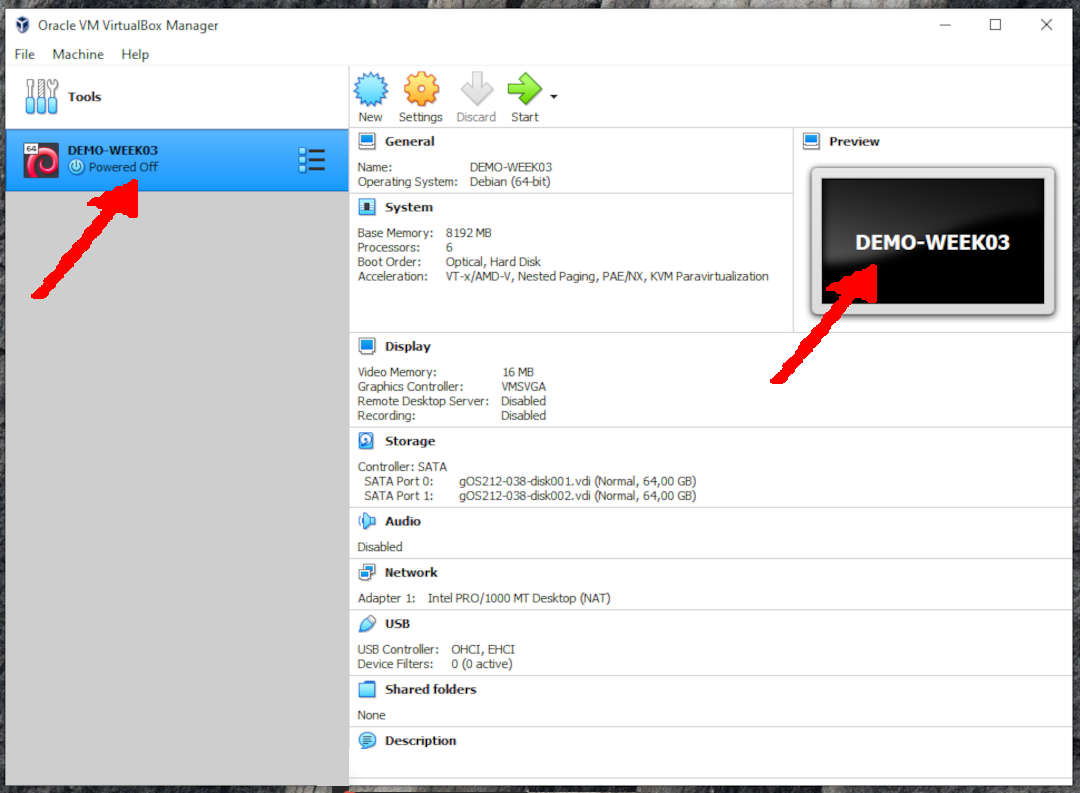
Select SETTING
- Select: STORAGE
- Controller: SATA –> Adds Hard Disks
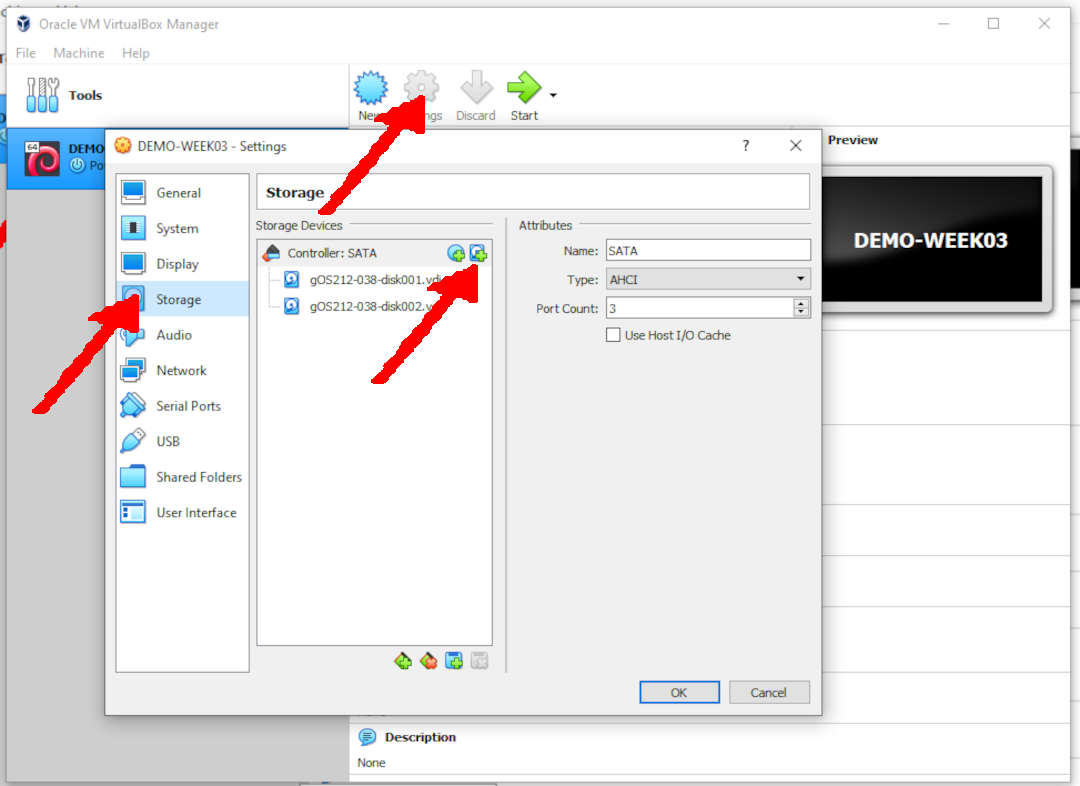
Hard Disk Selector
- CREATE
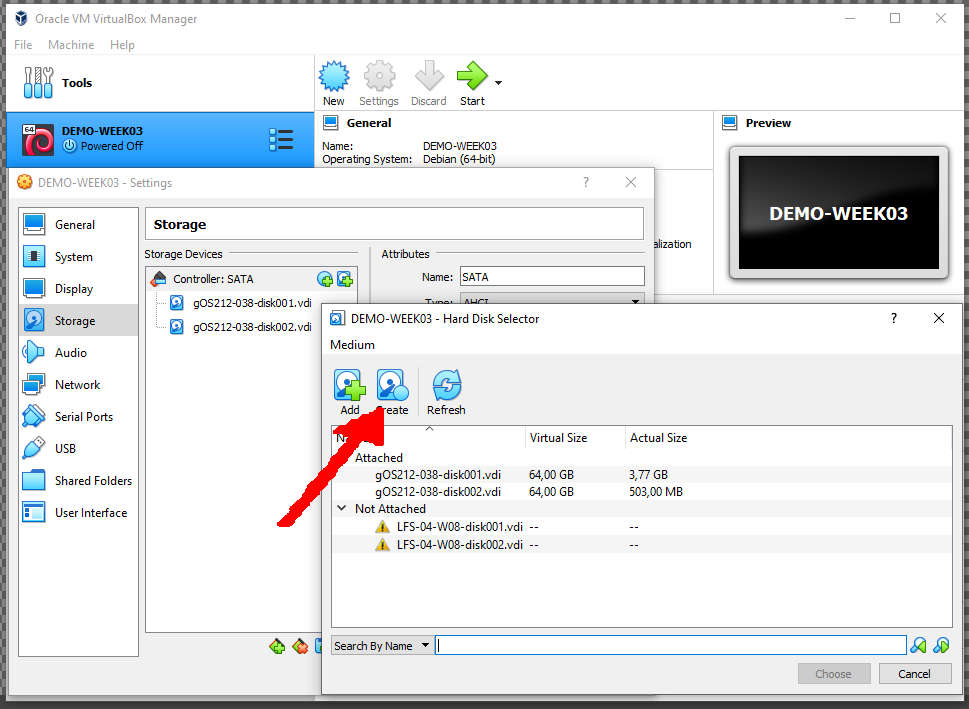
Hard Disk File Type
- Select VDI (Virtual Disk Image)
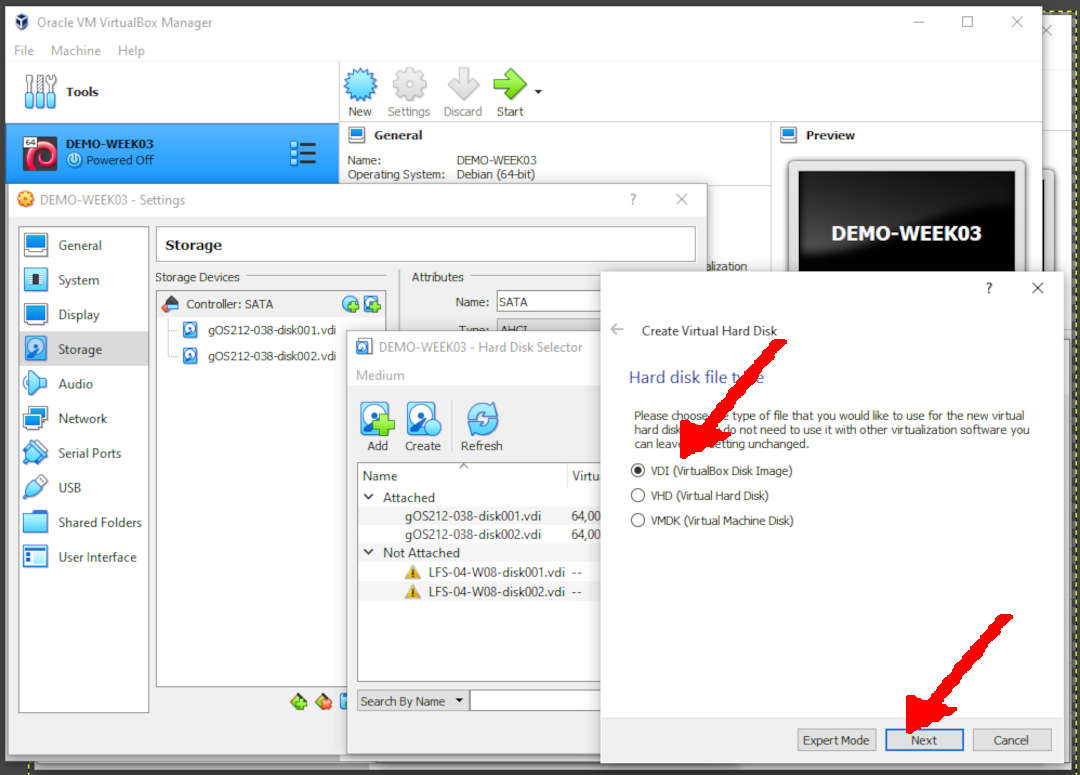
Storage On Physical Hard Disk
- Dynamically Allocated
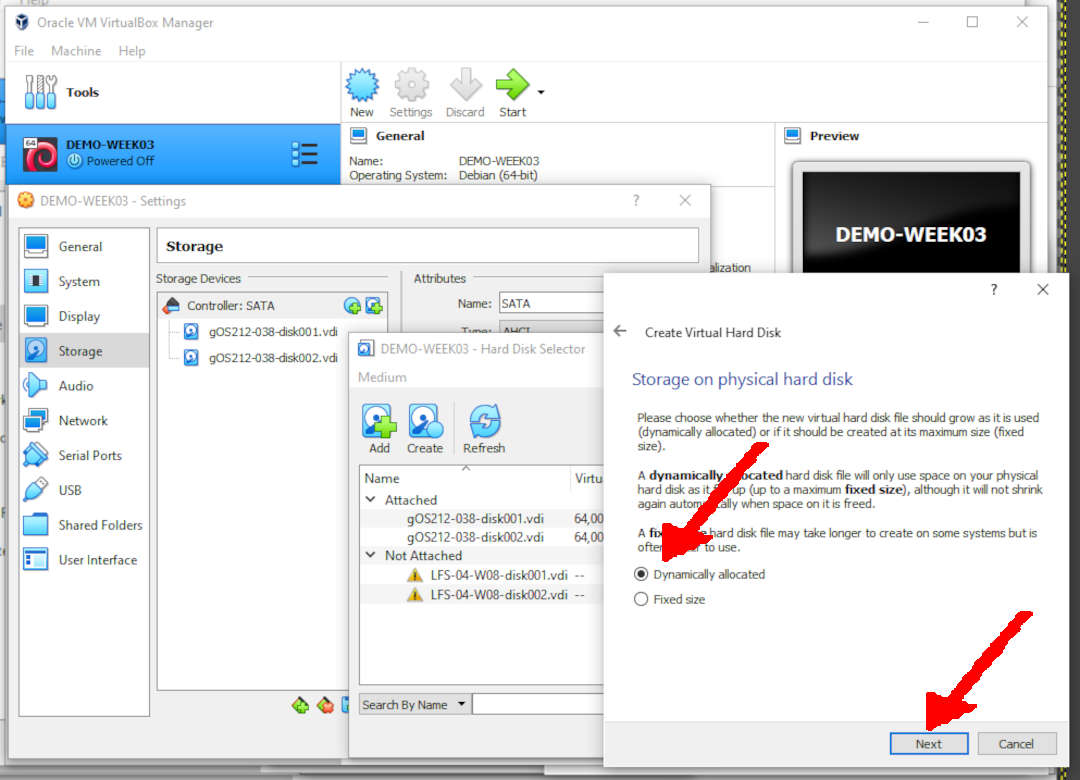
File Location And Size
- Select your last digit of your Student ID (NPM). E.g.
- For ID=”1234567890”, the last digit is “0”.
- Add your last digit to 4 MB. E.g.
- Last Digit = 0, the disk size is 4 MB.
- Last Digit = 1, the disk size is 5 MB.
- Last Digit = 2, the disk size is 6 MB.
- Last Digit = 3, the disk size is 7 MB.
- …
- Last Digit = N, the disk size is (4+N) MB.
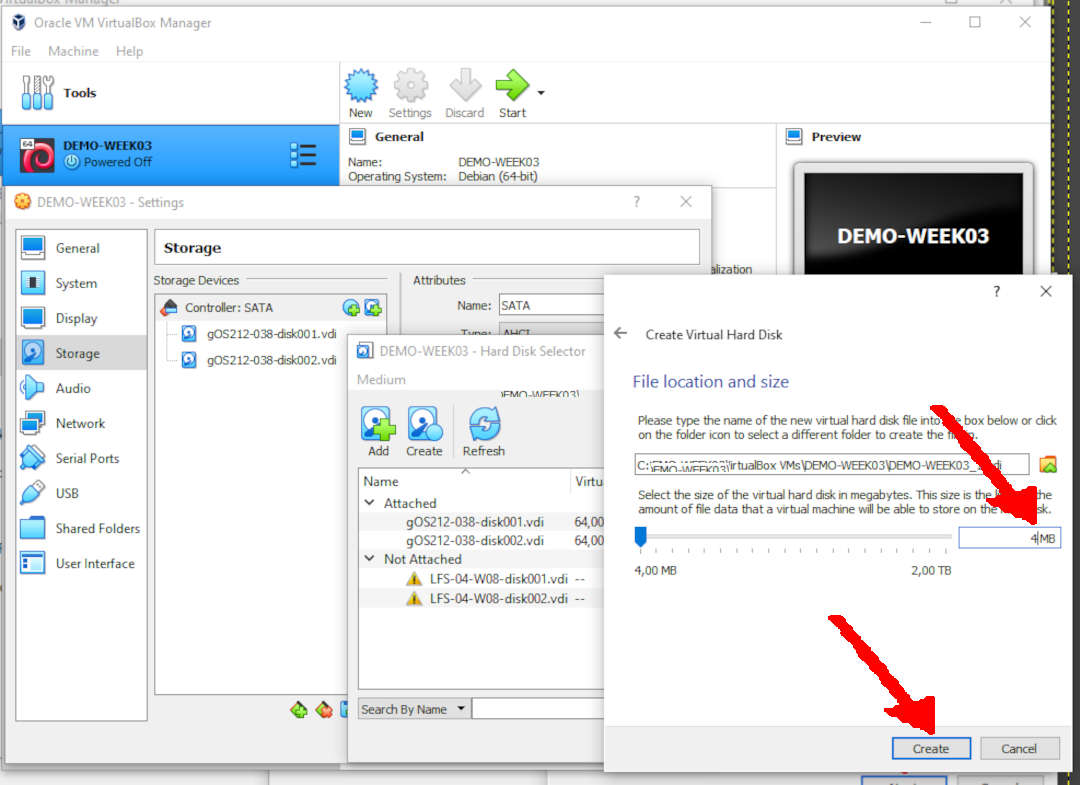
(Backto) Hard Disk Selector
- Choose File Name: (E.g.) DEMO-WEEK03_01.vdi
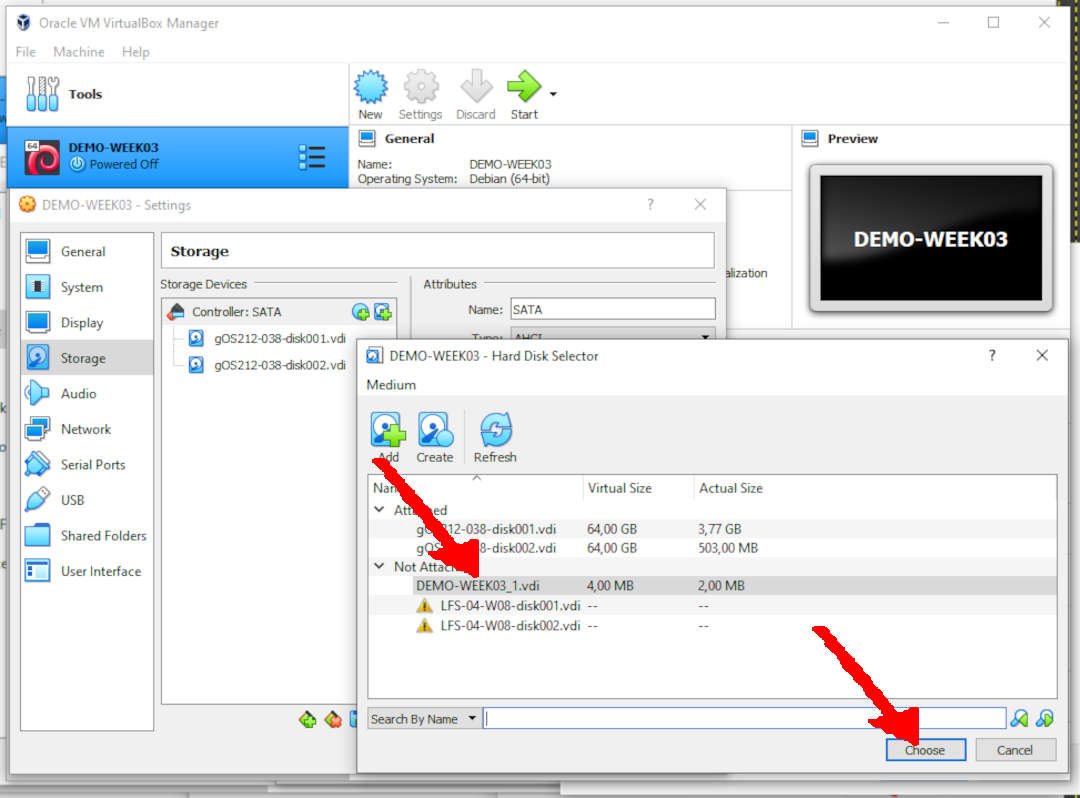
(Backto) Storage
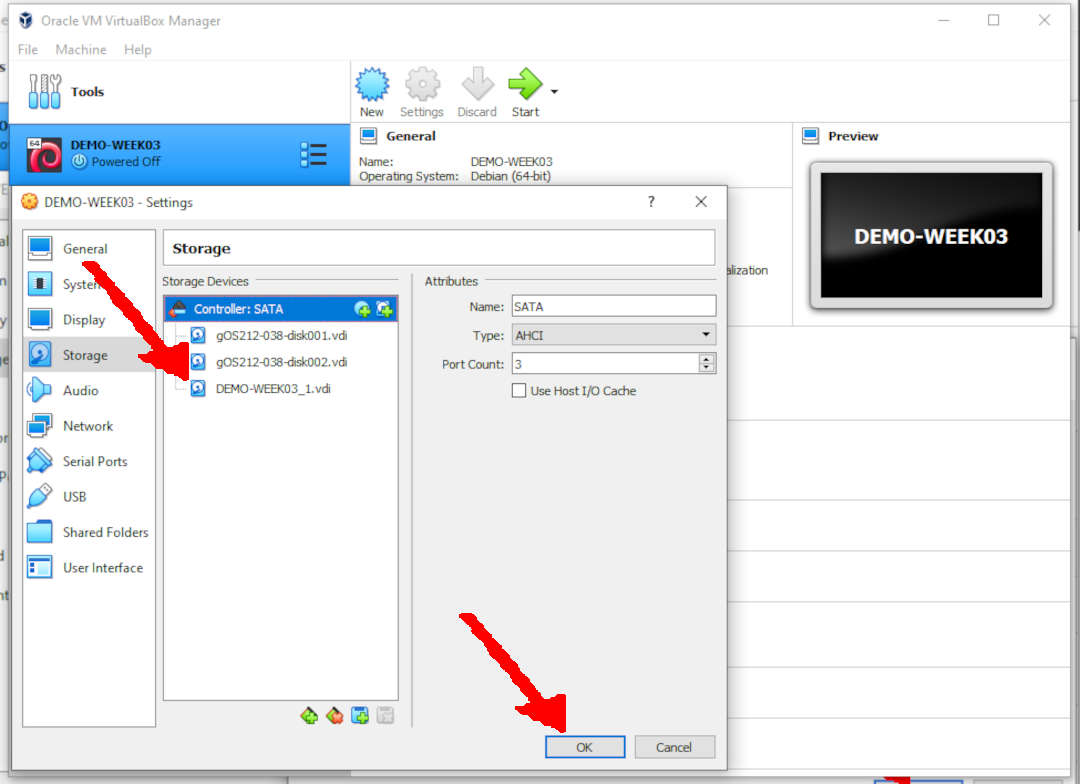
Start the Virtual Guest